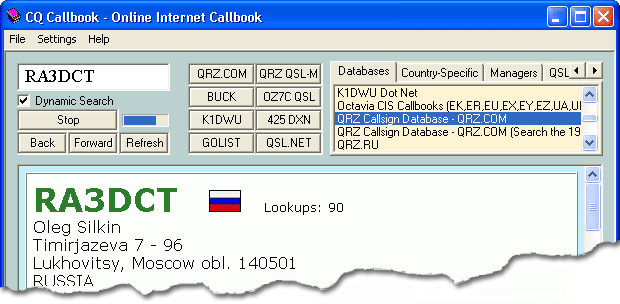
|
||||
| This section describes the user interface components of CQ Callbook.
|
|
|
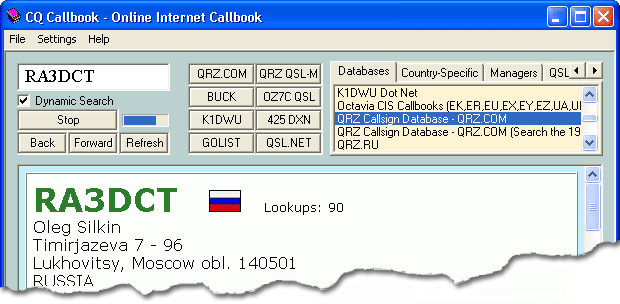
|
|
|
| Dialog Box Options
|
|
|
| Menu Bar
|
| The menu bar is intended for control of the program, to customize a program, together with some additional functions.
|
|
|
| Callsign Field
|
| Allows you to specify a Callsign for searching.
|
|
|
| Dynamic Search
|
| Specifies Dynamic Search mode.
|
|
|
| Search Buttons
|
| Click on the eight Search Buttons until you find the QSL route.
|
|
|
| Stop
|
| CQ Callbook displays the Stop button while a search is in progress. Click on this button to terminate the search.
|
|
|
| Back
|
| Clicking the Back button displays the Web page you previously visited. Note that this button is not displayed until you leave one Web page for another - either by clicking on a hyperlink, or by clicking on a search button.
|
|
|
| Forward
|
| Clicking on the Forward button displays the Web page you visited before clicking the Back button. Note that this button is not displayed until you click the Back button.
|
|
|
| Refresh
|
| Clicking on the Refresh button reloads the URL that the Web browser is currently displaying.
|
|
|
| Tab Control
|
| Choose the Callsign Databases, Country-Specific Callbooks, DX Managers, QSL Information, Search Callsign in Bulletins, Tools, DX-Summit, or UserList.
|
|
|
| List
|
| Choose necessary callbook or QSL route and double click of the mouse to initiate a search.
|
|
|
|
|
| The CHM file was converted to HTML by chm2web software. |