| Donwload QSLs from eQSL.cc Import List
|
| Data recovery from a backup copy
|
|
||||||||||
| Using this dialog box you may easily load data from other sources and extract data from it to be used in other programs. Use the Data Import/Export item on the File menu for opening it window.
|
| Using a column M (Marker) it is possible to mark necessary records. The marked records can be selected by moving the mouse pointer on M header and by pressing the left mouse button.
|
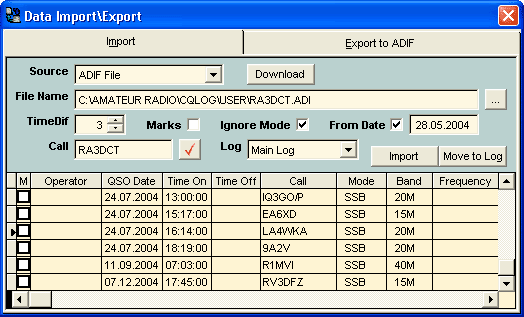
| Dialog Box Options
|
|
|
| Source
|
| The drop-down list with a LOGs titles from which is possible QSOs import.
|
|
|
| Download
|
| Download QSLs from eQSL.cc or LoTW for update your log to reflect confirmations.
|
|
|
| File Name
|
| Specifies path to the file. Use button from the right for choice of the LOG file. At pressing it button, thus displays the Open dialog box from which you can choose a necessary file.
|
|
|
| TimeDif
|
| Specifies the time in minutes for classification QSO as duplicate at data import into a main log. I.e. imported QSO, mapped in this dialog box will be classified repeated and will not be copied into a main log, if in a log is similar QSO but has time +/- to indicated in TimeDif.
|
|
|
| Marks
|
| Specifies will be marks QSOs in a main log after import. If it is installed then all QSOs copied into a main log from this dialog box will be marked.
|
|
|
| Ignore Mode
|
| Specifies whether will be MODE ignored for looking up of duplicates. This option is recommended at data import from eQSL.cc because the import identical QSOs is possible. For example, in a log there can be BPSK31 QSO, but of it QSO in data downloaded from eQSL.cc will be PSK31.
|
| From Date
|
| Specifies the date since which the datas will be imported
|
|
|
| Call
|
| The logging operator's callsign for marker all QSOs after import.
|
|
|
| Log
|
| Log-file for data import (is used by multi-operator).
|
|
|
| Import
|
| Imports of data from the selected file in the table of it dialog box.
|
|
|
| or
|
| Check up
|
| Checkup of imported data for the format correctness.
|
|
|
| Move to Log
|
| Copying of QSOs from the table of it dialog box into a main log with checkup for duplicates.
|
|
|
| or
|
| Set QSLs
|
| Update your log to reflect confirmations for eQSL or LoTW.
|
|
|
|
|
| At data import or export the question on choice of a code page will be given to you. This question is actual while the data translating from a DOS format into a Windows format. For example, DOS files code pages 850 (International MS-DOS), 866 (Russian) etc are used, but Windows files code pages 1250, 1251 accordingly etc are used.
|
|
|
|
|
| The CHM file was converted to HTML by chm2web software. |