| The Application for the Award (example of filling RDA example)
|
|
||||||||
| Here you can to print the award application. For this purpose it is necessary to fill the data in appropriate fields.
|
|
|
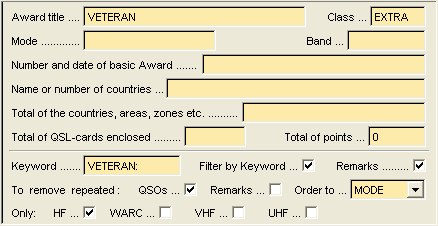
|
|
|
| Two bottom lines are intended for filling of the Note field and possible selecting necessary QSOs (i.e. it is possible to select only necessary QSOs for inclusion into application). If at filling the QSO data, the information for awards statistics was truly filled, then appropriate filling these fields, easily it will be possible to select the data for application printing and automatic points counts for the Total of Points field filling.
|
|
|
| Remarks
|
| Specifies for creation of the Remarks in the application
|
|
|
| Keyword
|
| Specifies keyword on which QSOs for their inclusion in the application will be selected
|
|
|
| Filter by Keyword
|
| By select of this check box, into application those records for which in the Awards field (in the QSO data) the keyword from the Keyword field contains will be included only.
|
|
|
| Do not put repeated:
|
| QSOs
|
| Specifies whether repeated QSOs from the application will be removed.
|
|
|
| Remarks
|
| Specifies whether Remarks with the identical information from the application will be removed.
|
|
|
| Order to
|
| Specifies tag on which records in the application will be ordered.
|
|
|
|
|
| The example of fields filling in an above image can be decrypted as follows (on fields, from left to right):
|
|
|
| 1. | Using the information from the Awards field for generate the Remarks for the award application.
|
| 2. | Select from the Awards field the information between a keyword "VETERAN:" and ";". I.e. this selected information into Remarks in the application will be put.
|
| 3. | From all QSOs taking place in a logger to select only for what the Awards field contains a keyword (i.e. "VETERAN:").
|
| 4. | Remove from the list repeated QSOs.
|
| 5. | To order records in the application by the Remarks.
|
|
|
| After all fields will be filled, on the toolbar, click the Print button, or on the File menu, click Print .... Thus displays the Print Report dialog box from which you can choose a print award application.
|
|
|
|
|
| The CHM file was converted to HTML by chm2web software. |