| The First (Static) Way of Data Entry
|
|
||||||||
| This way of data entry is used at input "from a list" (draft copy).
|
|
|
| By clicking the New button on the toolbar, or by clicking the New item on the File menu, in a logger new record will be added. This record needs to be supplemented the appropriate information for the contacted station's (callsign, name, QTH) and other data about on it QSO - filling in appropriate fields.
|
|
|
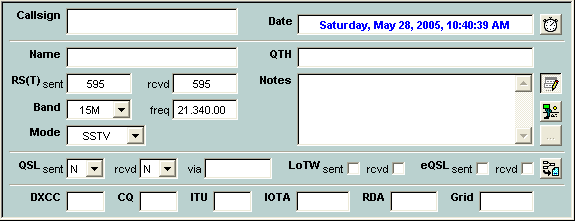
|
|
|
| The Sent and Received signal reports fields will be filled by the data from previous QSO, they need to be corrected for this QSO if it is required.
|
|
|
| The Band, Frequency, and Mode fields will be filled by next rules:
|
|
|
| · | At the opened RIG Control - data displayed in the RIG Control window;
|
| · | At the closed RIG Control - data from previous QSO;
|
| · | At use of the digital program, for example MixW2 - the data displayed in the digital program, i.e. MixW2. Notice! If you use the RIG which is connected to the computer then for exception of conflicts between the RIG Control window and the MixW2 program, the RIG Control window needs to be closed.
|
|
|
| Note: for filling a Frequency field should be selected the Fill Last Frequency check box in the Log Setup window.
|
|
|
| The Date and Time fields will contain current date and time values. Click on the |
|
|
| You can specify QSL, LoTW, eQSL status, the contacted station's QSL route, and sent eQSL.
|
|
|
| For each QSO you can fill the comment of unlimited length (the button |
|
|
|
|
| Having completed data entry they are necessary for saving, by clicking the Save button on the toolbar. Differently, by clicking the Restore button on the toolbar, it is possible to cancel all operations and to delete not filled record. If after data saving, of the manager or contacted station's callsign will be painted in red colour this means in the CQLog database there is an information for this QSL manager or contacted station's callsign. This information can be displayed in the Bureaus, Managers and Other Information window.
|
|
|
|
|
| The CHM file was converted to HTML by chm2web software. |