| The Second (Interactive) Way of Data Entry
|
|
||||||||
| The second way of data entry is used at on-the-air activities. One second after you enter a Target Callsign in the Interactive Callsign field, CQLog consults a built-in prefix table to determine the associated DXCC country and reflect a name of DXCC, CQ and ITU zones, and more. CQLog will check up the specified callsign in the callbooks and in the previous QSOs. If CQLog knows of a QSOs for this callsign, color of Interactive Callsign field will be red or green and in the Static Entry fields the information for last QSO will be displayed.
|
|
|

|
|
|
| The colouring of the Callsign interactive field depends from repeated QSO and on a status of the Select QSOs at repetition check box. If this check box is clear - the Callsign interactive field will be colored in red always at repetition. If this check box is selected and QSO before with this contacted station, but on the other band or other mode then the Callsign interactive field will be colored in green colour. The colouring of the Callsign interactive field in red colour means that QSO with this contacted station was on a current band and current mode. On the tab List it is possible to look all repeated QSOs with this contacted station. If select the Repeated QSOs Into a Window check box then all repeated QSOs would be displayed in the separate window.
|
|
|
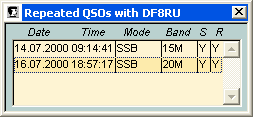
|
|
|
| This window will always on top of all windows, it can be changed the sizes and the shortcut F2 closes and opens it.
|
|
|
| And so after input of the contacted station's callsign in the Callsign interactive field (a field of yellow color), having checked up it on dupe, having estimated necessity of QSO with this contacted station and having decided it to write into logger, just click ENTER key on the keyboard. Thus into logger new record will be added. The contacted station's callsign will be copied in Callsign static field. If for you already were QSO with this contacted station, and a name and QTH were not empty, these data will be automatically copied into appropriate fields of static data entry.
|
|
|
| Sent and received signal reports fields will be filled by the data from previous QSO, they need to be corrected for this QSO if it is required.
|
|
|
| The Band, Frequency, and Mode fields will be filled by next rules:
|
|
|
| · | At the opened RIG Control - data displayed in the RIG Control window;
|
| · | At the closed RIG Control - data from previous QSO;
|
| · | At use of the digital program, for example MixW2 - the data displayed in the digital program, i.e. MixW2. Notice! If you use the RIG which is connected to the computer then for exception of conflicts between the RIG Control window and the MixW2 program, the RIG Control window needs to be closed.
|
|
|
| Note: for filling a Frequency field should be selected the Fill Last Frequency check box in the Log Setup window.
|
|
|
| The Date and Time fields will contain current date and time values. Click on the |
|
|
| You can specify QSL, LoTW, eQSL status, the contacted station's QSL route, and sent eQSL.
|
|
|
| For each QSO you can fill the comment of unlimited length (the button |
|
|
|
|
| Having completed data entry they are necessary for saving, by clicking the Save button on the toolbar. Differently, by clicking the Restore button on the toolbar, it is possible to cancel all operations and to delete not filled record. If after data saving, of the manager or contacted station's callsign will be painted in red colour this means in the CQLog database there is an information for this QSL manager or contacted station's callsign. This information can be displayed in the Bureaus, Managers and Other Information window.
|
|
|
|
|
| The CHM file was converted to HTML by chm2web software. |