|
|
||||
| The tab is intended for adjustment of user interface.
|
|
|
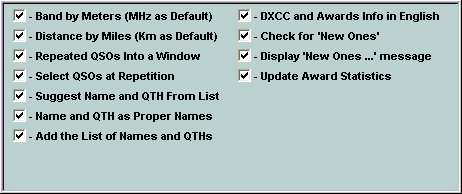
|
|
|
| Check Boxes
|
|
|
| Band by Meters (MHz as Default)
|
| Specifies that the Band will be displayed by Meters (like 80M), or by MHz (like 3.5).
|
|
|
| Distance by Miles (Kilometers as Default)
|
| Specifies that the distance will be displayed by miles or by kilometers.
|
|
|
| Repeated QSOs Into a Window
|
| Specifies that repeated QSOs will be displayed in the separate window.
|
|
|
| Select QSOs at Repetition
|
| At input of a callsign it is checked on dupes. If you select this check box then at retrieved repeated QSO - in the list will be left QSOs only with the contacted station's callsign. If you clear this check box - in the list there will be data on all QSOs and the record pointer is positioned immediately on the first repeated QSO for the contacted station's callsign. This option does slow search repeated QSO, therefore on "slow" computers this check box is better for not select, thus check on repetition will be made is fast.
|
|
|
| Suggest Name and QTH from List
|
| Specifies that the list of suggested values will be displayed at input of the name and QTH).
|
|
|
| Name and QTH as Proper Names
|
| Specifies that the Name and QTH will be converted as proper name.
|
|
|
| Add the List of Names and QTHs
|
| Specifies that database of names and QTHs will be supplemented by new values. However, if first character in the name or QTH is "-" (hyphen), the database will not be supplemented (see input of the name and QTH).
|
|
|
| DXCC and Awards Info in English
|
| Specifies that the DXCC and Awards information will be displayed in English or in Native.
|
|
|
| Check for New Ones
|
| Specifies that the appropriate check will be fulfilled and message New Ones for … will be displayed at entered callsign in the interactive field.
|
|
|
| Display New Ones ... Message
|
| Specifies that the New Ones for ... will be displayed at save QSO data after click the Save button on the toolbar.
|
|
|
| Update Award Statistics
|
| Specifies that the update awards statistics at saving the QSO data after click the Save button on the toolbar. Also at saving the QSO data, the information will be automatically brought in the awards database (see Awards and Clubs and data input for awards statistics).
|
|
|
|
|
| The CHM file was converted to HTML by chm2web software. |