|
|
||||
| The Help menu contains options for accessing online Help and information on how to get technical assistance. Also it menu contains options for searching and reflecting data from callbook. It displays the About dialog box, which contains information about CQLog, your system and the information of the registered user.
|
|
|
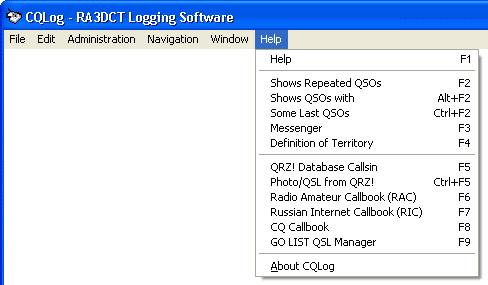
|
|
|
| Many parts of ÑQLOG are context sensitive. Context sensitive means you can get help on these parts directly without having to go through the Help menu. For example, to get Help on any control (fields, buttons), place the insertion point on that control in the window and press F1.
|
|
|
| Help
|
| Displays Help Contents or context-sensitive Help on active items.
|
| Shortcut: F1
|
|
|
| Shows Repeated QSOs
|
| Displays of all repeated QSOs (if they are available) in the separate window. Use a double click of the left mouse button on displayed callsign for select to the necessary QSO in a log.
|
| Shortcut: F2, overstrike on F2 - will close it window.
|
|
|
| Some Last QSOs
|
| Displays some last QSOs in the separate window. The quantity displayed QSOs is defined by sizes of the Some Last QSOs window. Use a double click of the left mouse button on displayed callsign for select to the necessary QSO in a log.
|
| Shortcut: Ctrl+F2, overstrike on Crtl+F2 - will close it window.
|
|
|
| Messenger
|
| Opens of the messages window in which to be duplicated some messages of the program.
|
| Shortcut: F3, overstrike on F3 - will close it window.
|
|
|
| Definition of Territory
|
| Specifies territory for callsign if it is entered in CALL/PREFIX or PREFIX/CALL format. At sequential pressing on F4 it will be reflected territory for CALL or PREFIX. Also callsign will be checked up on repeated.
|
| Shortcut: F4
|
|
|
| QRZ! Database Callsign
|
| Search information for the contacted station's callsign from QRZ database.
|
| Shortcut: F5
|
|
|
| Photo/QSL from QRZ!
|
| Opens a browser of a photo/QSL from QRZ database.
|
| Shortcut: CTRL+F5
|
|
|
| Radio Amateur Callbook (RAC)
|
| Search information for the contacted station's callsign from RAC database.
|
| Shortcut: F6
|
|
|
| Russian Internet Callbook (RIC)
|
| Search information for the contacted station's callsign from RIC database.
|
| Shortcut: F7
|
|
|
| CQ Callbook
|
| Search information for the contacted station's callsign with usage of the CQ Callbook - Online Internet Callbook program. This item will be available only if the "CQ Callbook" is installed (http://www.cqlog.com/cqcbk.html).
|
| Shortcut: F8
|
|
|
| GOLIST QSL DX Manager's
|
| Search information for the for the contacted station's manager from GOLOST DX QSL Manager's database.
|
| Shortcut: F9
|
|
|
| About CQLog
|
| Displays the About dialog box, which contains information about CQLog, your system and the information of the registered user.
|
|
|
|
|
| Set focus on the Callsign field (static or interactive) or on the Manager field and use shortcut F5, F6 or F7 for searching information from callbook about a callsign which is in this fields. If this callsign will be retrieved in callbook, in the special window the appropriate information will be output.
|
| If the focus will be placed on static the Callsign field then the Name and QTH fields will be automatically filled. However, it is necessary to mark that the Name and QTH fields are not always filled by the data from RAC as it is specificity of data storage in RAC. In it callbook the data are stored in such format, that from them not always it is possible to select (allocate) a name and QTH. But, for example, at input of a callsign from USA, the Name and QTH fields will be filled. Besides it will be precisely displayed a QTH locator. In RAC the information concerning radio-amateurs from USA, is stored in more detailed format, than the information on radio-amateurs from other countries.
|
|
|
| If the focus will be placed on interactive or static the Callsign fields, at pressing F9 Shortcut - search of the manager for the contacted station's from GOLIST database will be carried out. And also if the focus will be placed on static the Callsign field then the Manager field will be automatically filled.
|
|
|
|
|
| The CHM file was converted to HTML by chm2web software. |