|
|
||||
| By previewing a report, you can see how it looks on the page without printing it. For example, you can check the alignment and spacing of the columns of data, or see if the report is returning the data you want. You have two choices: view an entire page or zoom in on a portion of a page.
|
|
|
| The Preview window has its own Print Preview toolbar with buttons that move you from page to page in the report.
|
|
|
| To preview selected document
|
|
|
| 1. | From the Print Report dialog box, choose Print Preview and click Run button.
|
|
|
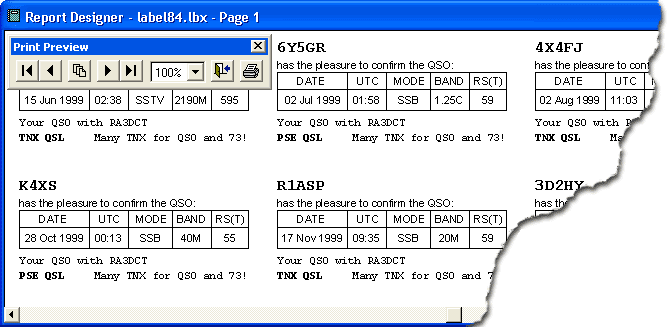
|
|
|
| 2. | In the Print Preview toolbar, choose Previous Page or Next Page to switch pages.
|
| 3. | To change the size of the report's image, choose Zoom.
|
| 4. | To print the report, choose Print.
|
| 5. | To return to Print Report dialog box, choose Close Preview.
|
|
|
|
|
| The CHM file was converted to HTML by chm2web software. |