|
|
||||
| For printing the awards application it is necessary to fulfil three steps:
|
|
|
| 1. | to select records which it is necessary to bring into application;
|
| 2. | in the selected records to remove not necessary QSOs, for example repeated;
|
| 3. | to fill in the form the data (title, mode, note etc.).
|
|
|
| The following example shows a sequence of operations, which are necessary for doing for printing the application on the VETERAN award (thus it is meant, that the data about belonging the contacted stations to VETERAN club are brought in a Awards field).
|
|
|
| 1.1 Enter "VETERAN:" in the Keyword field (attention, in the end is entered ":").
|
| 1.2 Select the Filter by Keyword check box.
|
|
|
| As a result of execution of 1.1-1.2 items only those records at which in the Awards field contains "VETERAN:" will be brought into application.
|
|
|
| 2. Select the Do not put repeated: QSOs check box. Therefore from the application the QSOs with the same the contacted station will be deleted.
|
|
|
| 3.1 To fill any fields by the title, class, mode, band etc.
|
|
|
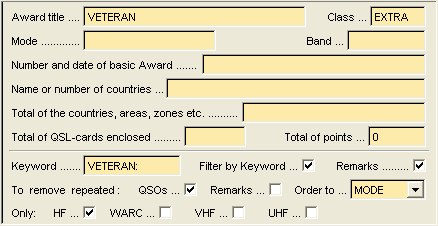
|
|
|
| 3.2 Select the Remarks check box for makeup the remarks in application.
|
| 3.3 It is necessary to enter keyword in the Keyword field, since which the Remarks will be formed. For the award VETERAN is will be "VETERAN:" (attention, in the end is entered ":"). In result the information located between "VETERAN" and ";", i.e. "Num-0350, Pts-22" will be brought in the Remarks for the award.
|
| 3.4 Select from the Order to drop-down menu (if it is required) as the data in the application (by date, callsign, band, mode or remarks) will be ordered. For the award VETERAN is there will be REMARKS, since on this award it is necessary to place QSOs in the application under the order of member numbers (3.2 and 3.3 items was indicated - to bring numbers in Remarks).
|
|
|
| Use the Print Report dialog box from which you can choose a print of award application. This dialog box appears when you click the |
|
|
|
|
| However, sometimes it is impossible so simple (as in the mentioned above example) to generate data for printing the application in connection with that that it is necessary to apply more complex (difficult) filters and sortings. To generate the application for the majority of the awards it is possible if to adhere to the following sequence of operations.
|
|
|
| 1.1 Select a tab List in the QSO Data Entry window.
|
| 1.2 Click the |
| 1.3 Use the Data Searching dialog box which appears when you click the |
| 1.4 To fill in fields for selection only those of QSOs which it are required for this award and click OK. The Data Searching dialog box allows applying the extended filter of search.
|
|
|
|
|
| 2.1 Select a tab List in the QSO Data Entry window.
|
| 2.2 Click the Set All Markers button (thus to mark all displayed records).
|
| 2.3 To move of the mouse pointer on header Callsign and to press the left mouse button (thus to order the QSOs list on callsign) then to move on the first record.
|
| 2.4 By looking through all records it is necessary to remove a marker for those QSO, which are brought in the list some times (i.e. to remove a marker from all repeated QSOs).
|
|
|
|
|
| The 1.1, 1.2, 2.1-2.4 items are necessary, that in the application have not got repeated QSOs. Also repeated QSOs it is possible to eliminate from the application by select the Do not put repeated: QSOs check box. However, if in the application are necessary repeated QSOs, for example, on different bands, this check box will not help any more in this situation and clear this check box.
|
|
|
| 3.1 To select tab Accessories and by pressing on the Award button for open fields for filling the award application.
|
| 3.2 Select the Remarks check box for makeup the remarks in application.
|
| 3.3 It is necessary to enter keyword in the Keyword field, since which the Remarks will be formed.
|
| 3.4 Select from the Order to drop-down menu (if it is required) as the records in the application (by DATE, CALLSIGN, BAND, MODE or REMARKS) will be ordered.
|
| 3.5 Now about filling a Total of points field. If in this a field to enter the points, they will be brought in application. But if this field is empty and at the Note is present a key "Pts - ", with of points for given QSO, all points will be automatically summarized and are brought in application.
|
|
|
|
|
| The CHM file was converted to HTML by chm2web software. |