|
|
||||
| How to Use?
|
| · | And/Or
|
| · | Equals/Contains
|
| · | And/Or and Equals/Contains
|
| · | Exact
|
|
|
| Some Examples
|
|
|
|
|
| In CQLog for realization of advanced data search the special dialog boxes are used. This dialog boxes appears when you, on the toolbar, click the Find button, or on the Edit menu, click Find .... All these dialog boxes are similar on the functionality. Usage of possibilities of a data search, we shall consider on an example of the dialog box opened from the QSO Data Entry window.
|
|
|
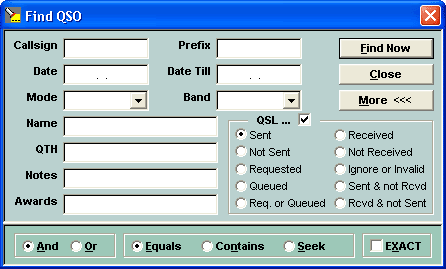
|
|
|
| Dialog Box Options
|
|
|
| Fields
|
| Allows you to specify the expressions for data searching.
|
|
|
| And/Or
|
| You can create two expressions and connect them with And, which returns only records meeting both specified expressions, or Or, which returns records meeting either expressions.
|
|
|
| Equals/Contains
|
| Equals - specifies that the records have the same expressions. Contains - specifies that the records must include characters that match characters in the expressions.
|
|
|
| Exact
|
| Specifies that the records must match the expressions, character for character.
|
|
|
|
|
| After any searches in active window only a few records may be displayed. On the toolbar, click the Show All button, or on the Edit menu, click Show All Records for displaying all records again. If the logger has many records and not so the fast computer is used, usage of this dialog box for a data search, uses a much time.
|
|
|
|
|
| The CHM file was converted to HTML by chm2web software. |